Perhaps one of the most basic, yet extremely important features for a business phone service is the ability to transfer a call. There are many ways to transfer calls and typically your decision on which one to use will depend upon the type and volume of calls you typically receive.
In this article we highlight the most important transfer call options available to businesses when using a VoIP based phone service.
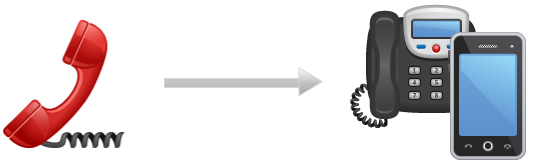
Call Transfer Types
In this section we will point out the various options available to businesses when transferring calls both internally and externally and provide some examples of when you would most likely choose each call transfer type. The instructions are based on Yealink IP phones using a hosted VoIP service but other phones and VoIP services should have similar features and functionality.
Blind Transfer
For a blind transfer you simply press the TRANSFER button on your phone, enter the number to transfer to (e.g. 150 for extension 150 or even an external phone number) and then either hang up or press the TRANSFER button again.
It is called a blind transfer because you are simply transferring the call to another phone whether they are available to answer the phone or not.
An example use case for blind transfers would be to transfer the caller regardless of their availability and knowing that it would go to their voicemail if they do not answer. Some VoIP services also provide the option to call you back if the blind transfer is not picked up.
Semi-Attended Transfer
A semi-attended transfer is a half way house between a blind transfer and an attended transfer. Simply press the TRANSFER button on your phone, enter the number to transfer to (e.g. 150 for extension 150) and then wait to hear if the phone rings. If it rings you can hang up the phone but if not then you can return to the call and tell them the person is not available.
Although this is less popular, it can be useful in certain scenarios. For example if the person you are transferring the call to is off-line or has Do Not Disturb (DND) set on their phone then their phone will not ring, instead it will go straight to voicemail. Knowing this you can tell the caller that the person is not available and ask if they wish to be sent to their voicemail box.
Attended Transfer
The most popular transfer type used by businesses is an attended transfer since it highlights good phone etiquette and enables you to prompt the person on the reason for the call before performing the call transfer.
To perform an attended transfer simply press the TRANSFER key on your phone, enter the phone number of the person you wish to transfer the call to (e.g. 150 for extension 150 or even an outside number such as a cell phone) and wait for the person to answer. VoIP systems will typically put the call on hold so they cannot hear your conversation. When the person answers, provide them the reason for the call and hang up or press the TRANSFER key to perform the call transfer.
As an example, let's say you answer an incoming call from a customer and you need to pass it to your technical support team. An attended transfer is perfect here as you can relay the information on the customer and his or hers complaint to the technical team member at your business before you transfer the call. This will highlight good customer service since the caller will not have to repeat any of the information that has already been supplied.
Park a Call
The ability to park a call can be very useful for some businesses. Call park functionality varies per service provider and has many flavors but essentially it involves pressing a button on the phone that has been configured to park a call so it can be picked up by another phone. The park button will typically dial a feature code behind the scenes and will place the caller on hold. Usually the park button will light up to indicate a call was parked. The call can be un-parked on any phone by simply pressing the park button.
Parking a call can be useful for businesses where employees do not have their own phone. For example, consider a warehouse scenario. The receptionist answers an incoming call that has to be directed to John in the warehouse. The receptionist could park the call and through an Intercom type system could announce that John has a call on line 1. John hears the announcement from the speaker system, goes to any desk phone and presses the line 1 parked call button to retrieve the call.
Transfer Call Tips
In this section we will highlight a few tips when it comes to call transfers. It is likely that your VoIP provider has these features, you just may need to ask them as sometimes they charge extra for these features.
Auto Attendant
An auto attendant can be very useful to route calls to the correct destination and remove the need for a receptionist to handle call transfers. Callers could access a company directory, for example, so they can be routed directly to the person of interest.
Busy Lamp Field (BLF)
The BLF feature is extremely useful for businesses. Most IP phones have BLF functionality, which is essentially a small LED light embedded into the buttons on the phone that can be used for multiple functions. For example, BLF can be used to determine the phone status of each employee. A receptionist could answer a call and know not to transfer to an employee who is already on a call. Another example of BLF is when you park a call. The park buttons could light up so people know which park button to press to retrieve a call.
Hold Music
Hold music, also referred to as Music on Hold (MOH) can be an important feature for attended transfers and parked calls. Rather than play classic hold music why not record a custom MOH greeting that highlights important facts or events for your business. This would get played to callers while they are waiting to be transferred.
Voicemail and Greetings
Make sure everyone has a personalized greeting recorded for their voicemail box. When a call is transferred and not answered it will typically go to voicemail after a call timeout, so make sure your greeting indicates your name at a minimum so callers know they reached the correct voicemail box.
Call Forwarding and Follow Me
Configure call forwarding or follow-me type functionality on your phone. If you are out of the office and a call is transferred you could pick it up on your cell phone or a soft phone. This takes the decision making away from your receptionist and you can simply turn forwarding or follow-me on or off from your phone or through a web portal.
Conclusion
There are numerous transfer call options available to your business and the best one to use varies based on the type of business you have and the volume of calls you typically receive.
In this article we highlighted the most popular call transfer types that VoIP companies offer their business customers. After this some general tips were provided along with other features that can be used to streamline the way calls are handled, routed and transferred across your business.
If you have any questions or comments related to call transfers please let us know using the comment form below. We are always very responsive to visitor questions.