Yealink RPS (Redirect To Provisioning Server) is a free service from Yealink to help VoIP service providers provision phones with zero touch. In this guide you will learn more about the benefits of RPS and how to set it up.
What is Yealink RPS?
The Yealink RPS service is essentially a simple URL redirection service that allows a provider to send the appropriate auto-provisioning data to a phone. This includes a server URL and username/password credentials required by the IP phone to connect to a service providers system. All Yealink IP phones have the capability to securely contact the Yealink RPS servers and perform a look-up to see if its MAC address has been configured in RPS. If it has been configured the corresponding Server URL and credentials are returned to the phone and stored. The phone can then re-boot and use those provisioning server details to provision the phone with all the required settings for the provider.
What are the Benefits of RPS?
There are many benefits to using Yealink RPS, for example:
- Zero Touch - The provider can order phones from a Yealink distributor and ship directly to the end customer. Without RPS the phone either has to be configured by the distributor or the provider before shipping. This is a time consuming task and increases the chance of error or a missing part since the phone has to be unboxed, connected, powered, configured and then boxed up again.
- Migrating New Customers - If a customer already has a Yealink phone and signs up with a new provider, the customer simply needs to provide the MAC address of the phone to the new provider. This can be found on the back of the phone. The customer then just performs a factory reset by pressing the OK button for 10 seconds. The phone will then reach out to the RPS servers, as detailed below. No hand holding is required by the provider, it is a very simple process. Otherwise, the provider has to jump on a call and talk the new customer through the process of adding provisioning details to the phone.
- Easy Updates - If the provider decides to change the architecture for their provisioning servers, this could be a painful exercise. With RPS, it is as simple as changing the details in the Yealink RPS servers in the cloud.
- It is FREE - There is no cost to use the Yealink RPS service. Sometimes there is such a thing as a free lunch!
- Security and Reliability- Yealink uses encryption for connectivity between the phones and the RPS servers. Also the RPS servers have built in redundancy in the cloud so it is highly reliable.
How Yealink RPS Works
Figure 1 below highlights a typical RPS flow.
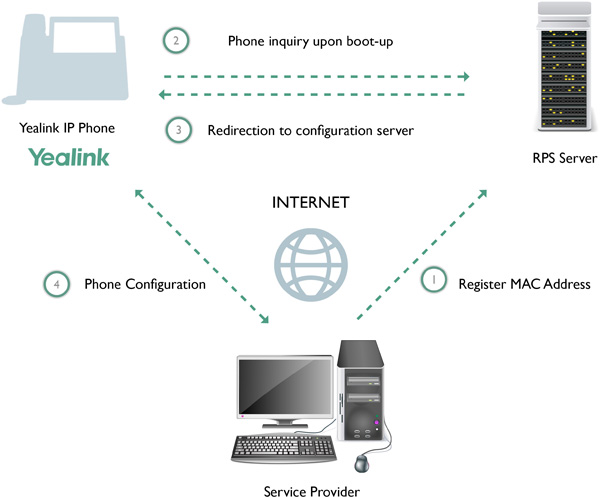
Figure 1 - Yealink RPS
The high level steps in Figure 1 are as follows:
- Register the MAC address and Server Redirection - Log into the Yealink RPS servers with your credentials (more on this later). Add the IP phones MAC address and server provisioning URL as shown in Figures 2 and 3 below. It is assumed at this point that the provider's PBX has provisioning templates for Yealink phones and that the MAC address is also registered in the PBX so that provisioning is possible.
- Power the Phone - When the phone is powered-up it will always reach out to the RPS servers to see if the MAC address is stored in the RPS database.
- Redirection - When the look-up is successful it returns the Server redirection URL and credentials which get stored in the Auto-Provisioning section of the Yealink phone, as shown in Figure 4.
- Provision the Phone - The phone will reboot and then use the provisioning URL and credentials stored on the phone to access the provider's provisioning server and configure the phone for the end users credentials (i.e. extension username and password etc). At this point the phone will register with the providers servers and be able to make and receive calls.
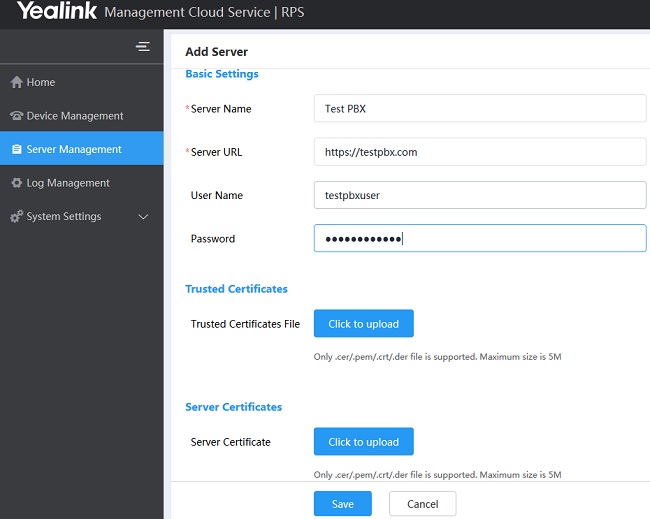
Figure 2 - Yealink RPS Server URL and Credentials
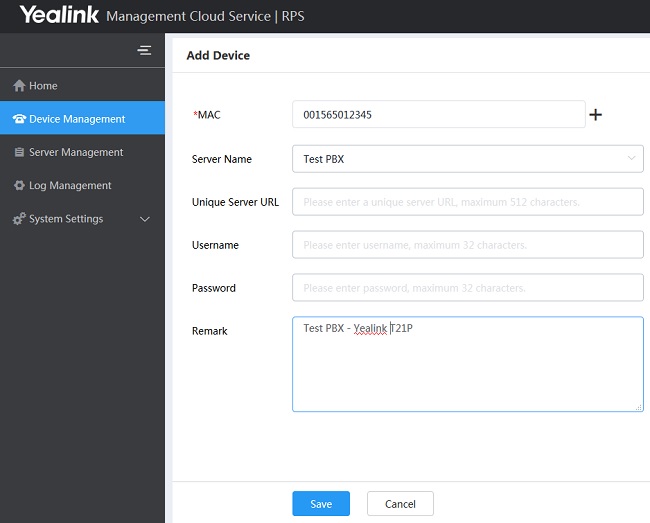
Figure 3 - Yealink RPS MAC Address
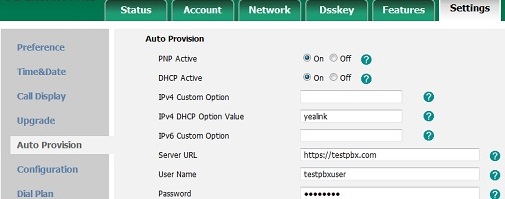
Figure 4 - Yealink Auto Provision Settings
You can see from Figures 2, 3 and 4 how simple this works. Simply add the provisioning server details in Figure 2. This is the providers server that ultimately will be provisioning the phone. In Figure 3 add the MAC address for the phone and select the server URL. When the IP phone is powered up and contacts the RPS server, the MAC address matches and the server details are stored in the Yealink phone (Settings > Auto Provision), as per Figure 4.
Now whenever the phone is reset it will reach out to the providers provisioning server to download the credentials for that phone extension. If you ever need to change the provisioning server details, which is rare, simply edit the server settings in the Yealink RPS for that MAC address.
SSL Certificates
To get the most out of the RPS service it is highly recommended to purchase an SSL certificate for your provisioning server. If your system is multi-tenant (i.e. multiple sub-domains) you should purchase a wildcard SSL certificate.
The reason we recommend SSL certificates is to ensure the service runs seamlessly with truly zero touch. Yealink IP phones default setting, for security purposes, is to only trust the server certificates in the Trusted Certificates list. Yealink IP phones have a built-in certificate list from some of the most popular SSL providers in the industry. If you do not use one of these SSL certificates you have to either upload custom certificates from the RPS tool or disable the setting in the phone portal for Security > Trusted Certificates > Only Accept Trusted Certificates = Disabled. The problem is that to disable this setting the customer has to login to the phone and disable and then the RPS will work. This defeats the purpose of doing all of this so our recommendation is to purchase an SSL certificate that is built-in to the Yealink phones and place this on your provisioning server.
How Do I get Access to RPS?
The easiest way to get login credentials for the Yealink RPS cloud service is to contact your Yealink phone distributor. All licensed Yealink resellers have the capability to get you set up with RPS. A simple signup sheet must be completed and signed but is is very straighforward.
Hopefully this guide has helped you gain an understanding on the benefits of Yealink RPS for provisioning phones and how it works. If you have questions feel free to use the comments box below and we will respond promptly.